SPECTROJAM ™
SOUND VISUALIZER
CUSTOMER SUPPORT PAGE
Last Updated: Thursday, January 18th, 2018
Microphone Sensitivity
To increase or decrease the sensitivty of your micropphe, tap on the screen to open the main menu. Scroll down to find the "Input Gain" slider:
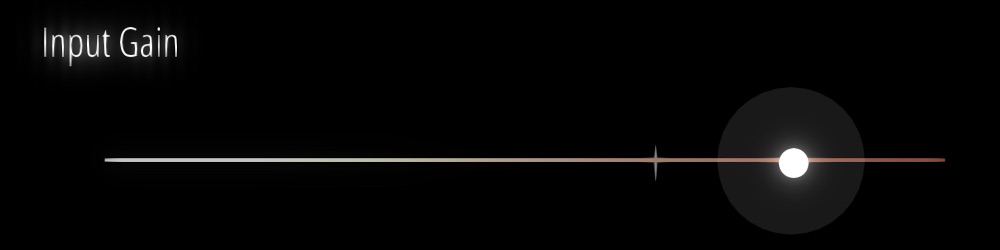
Tap the circle and slide it back and forth to increase or decrase gain. By default, the gain is set to zero. The zero point is indicated by the notch on the slider bar. If you are in a loud room, try decreasing the gain to remove noise from the input signal so that you can focus on the sounds in your immediate surroundings. If you don't see anything, or if you don't see sounds that you think should appear on the screen, try increasing the gain to reveal subtlties in your environment.
Visualize a Phone Call
While SPECTROJAM™ does allow you to visualize sounds generated from other apps on your phone (i.e. music apps), your phone does not allow apps to listen in on phone calls (which overall is a good thing for your privacy). If you want to visualize a phone call, you will need to run SPECTROJAM™ on a separate device, like an iPad or another tablet or phone. If you have purchased the Premium pack, your purchase will automatically transfer to new devices if you log in with the same ID used on your primary device, so running SPECTROJAM™ on a second device is free and easy, so long as you have access to another phone or tablet.
Let Us Know!
If you have any issues, questions, or comments, simply type them below and tap Submit.
Your email (optional):
